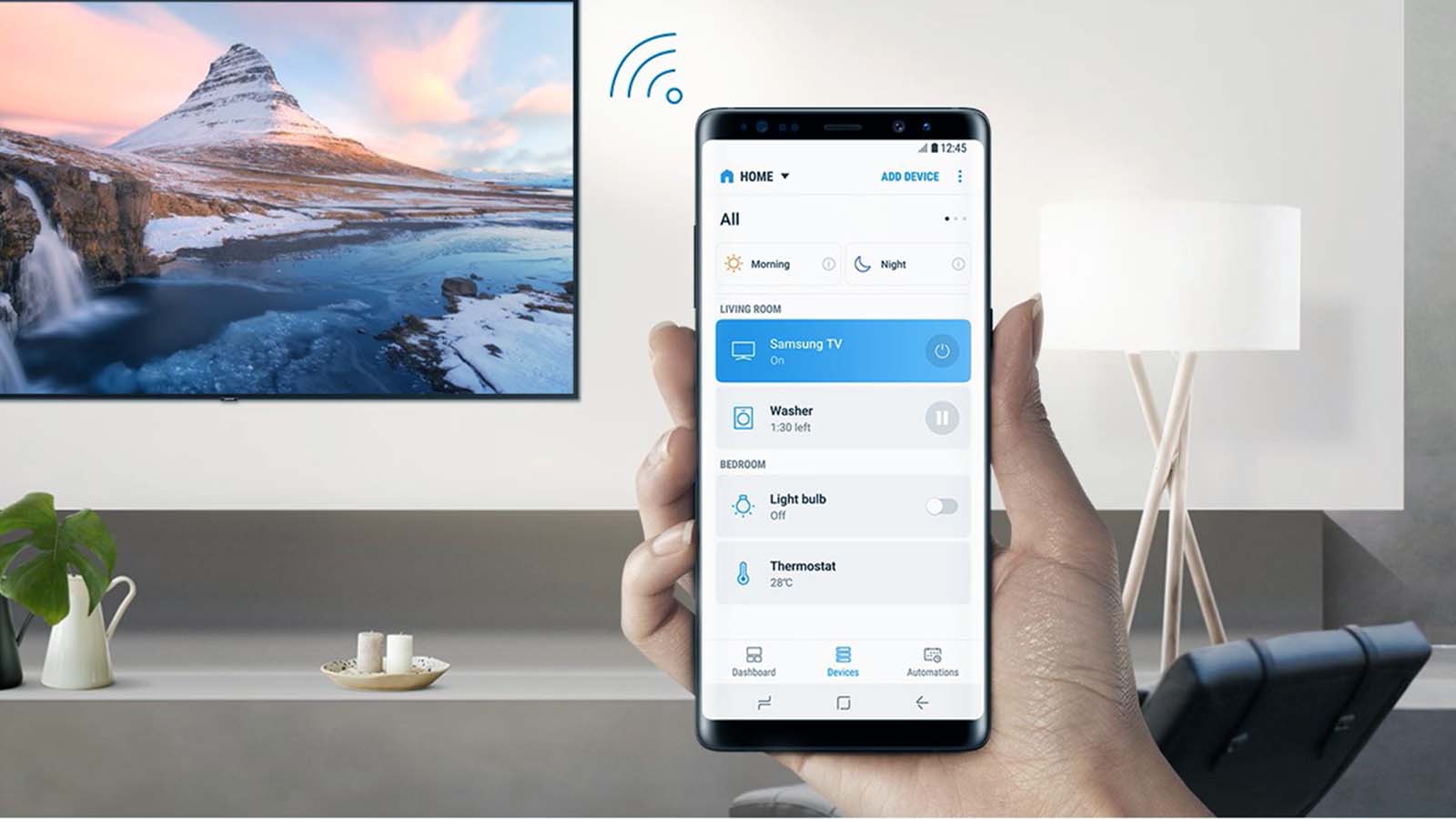How to Use Smart Door Lock on Your Chromebook?
Want to simplify your Chromebook login process? Smart Lock allows you to unlock your Chromebook without a password using your trusted devices like your Android phone. This guide will walk you through the steps to set up and use Smart Lock on your Chromebook.
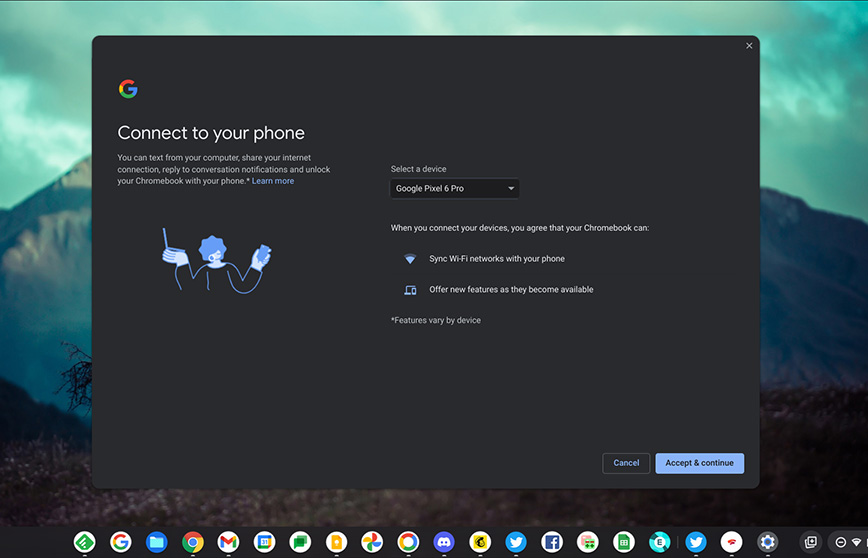
Steps to Set Up Smart Lock:
Pair Your Devices:
- Ensure your Chromebook and Android phone are connected to the same Wi-Fi network.
- On your Chromebook, go to Settings > Connected devices.
- Select your Android phone from the list.
Enable Smart Lock:
- On your Chromebook, go to Settings > Connected devices > [Your Android phone].
- Toggle the Smart Lock switch to the on position.
Grant Permissions:
- On your Android phone, you may be prompted to grant certain permissions to the Smart Lock app. Allow these permissions to ensure a seamless connection.
How Smart Lock Works
Once Smart Lock is enabled, your Chromebook will automatically unlock when:
- Your Android phone is nearby and connected to the same Wi-Fi network.
- Your Android phone is unlocked and nearby.
Additional Tips:
- Security: While Smart Lock offers convenience, it's essential to have a strong password or PIN as a backup.
- Battery Life: Ensure your Android phone has sufficient battery to maintain a stable connection with your Chromebook.
- Troubleshooting: If you encounter any issues, check your Wi-Fi connection, Bluetooth settings, and ensure both devices are up-to-date.
Conclusion
By following these steps, you can enjoy the convenience of using Smart Lock to unlock your Chromebook. Remember to keep your devices paired and updated for optimal performance.