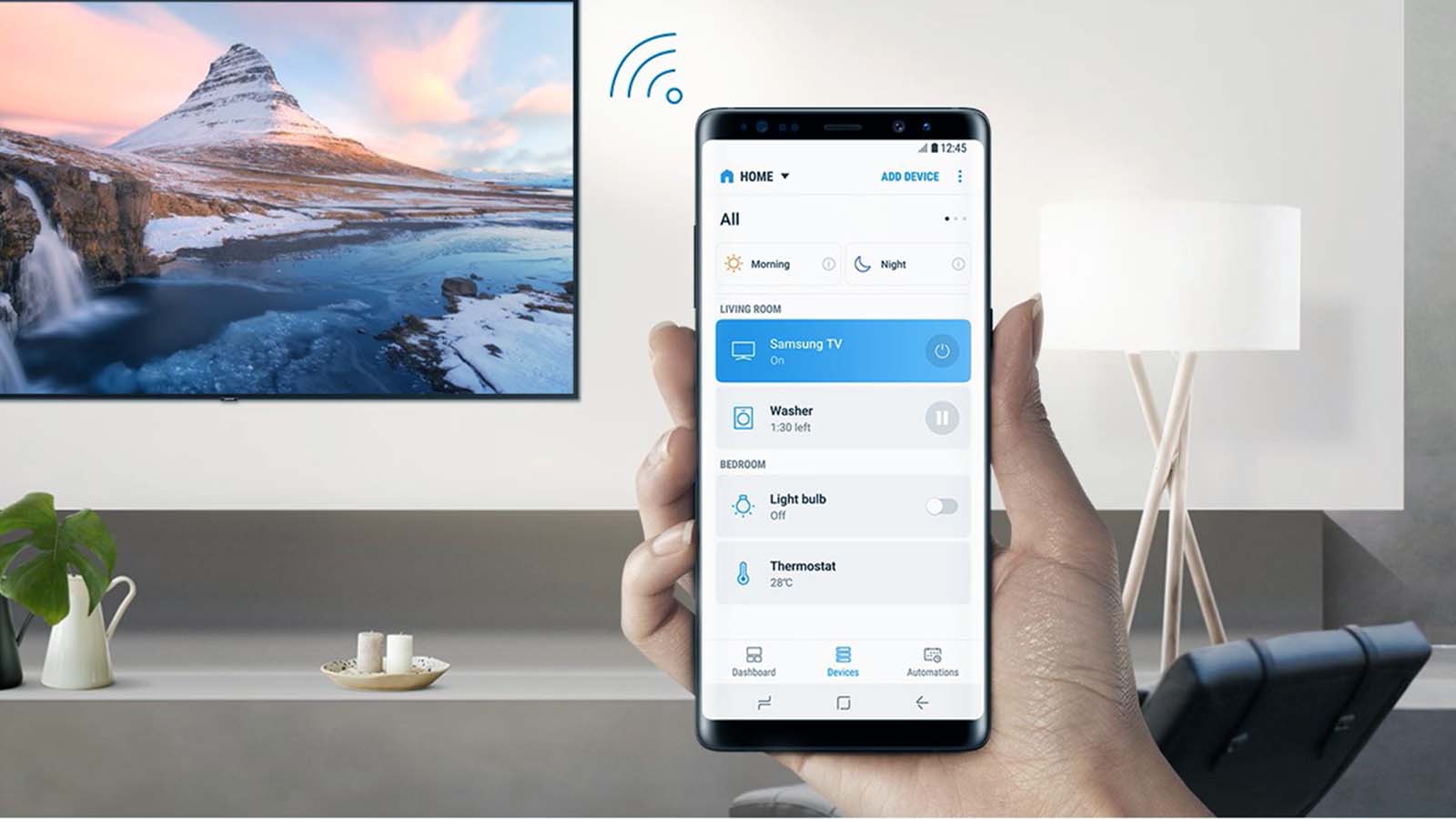How to Wirelessly Transmit TV Signal Room to Room?
Welcome to Blackview (Well-known brand of rugged tablets and smartphones) blog. Hope the guide helps.
Want to watch TV in different rooms without the hassle of running cables? Transmitting a TV signal wirelessly from one room to another is a practical solution. Here's a step-by-step guide to help you achieve it:
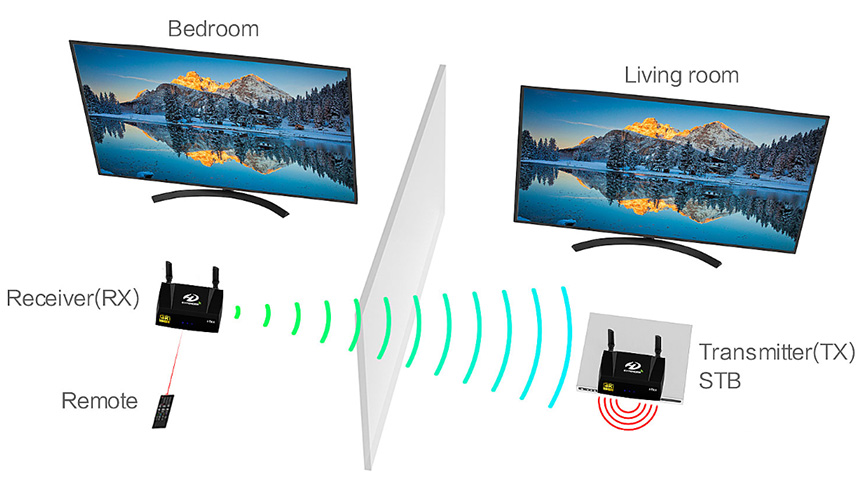
1. Choose the Right Wireless HDMI Transmitter
A wireless HDMI transmitter allows you to send audio and video signals from one device to another without cables. Look for a transmitter that offers:
- HD video quality (preferably 1080p or 4K)
- Low latency for real-time streaming
- Good range, usually between 30 and 100 feet
- Multiple input/output ports if you have several devices to connect
2. Set Up the Transmitter
Connect the HDMI transmitter to the source device, typically a cable box, Blu-ray player, or streaming device. Plug one end of the HDMI cable into the transmitter and the other into the HDMI port of your source device.
3. Connect the Receiver in Another Room
The receiver will connect to the TV in the second room. Simply plug the HDMI receiver into the TV's HDMI input and ensure both the transmitter and receiver are powered on and paired.
4. Test the Signal
Turn on the devices and check for a clear picture and sound on the TV in the other room. Some wireless HDMI transmitters may require minor adjustments to reduce interference or improve signal strength, especially if walls or floors are between rooms.
5. Use an IR Repeater (Optional)
To control your TV or cable box from the second room, use an Infrared (IR) Repeater. This device sends remote control signals to your source device, allowing you to change channels or adjust settings without being in the same room.
Conclusion
With a wireless HDMI transmitter or streaming device, transmitting TV signals wirelessly between rooms is simple and efficient. It eliminates the need for messy cables and gives you the flexibility to enjoy your favorite shows in any room of the house.