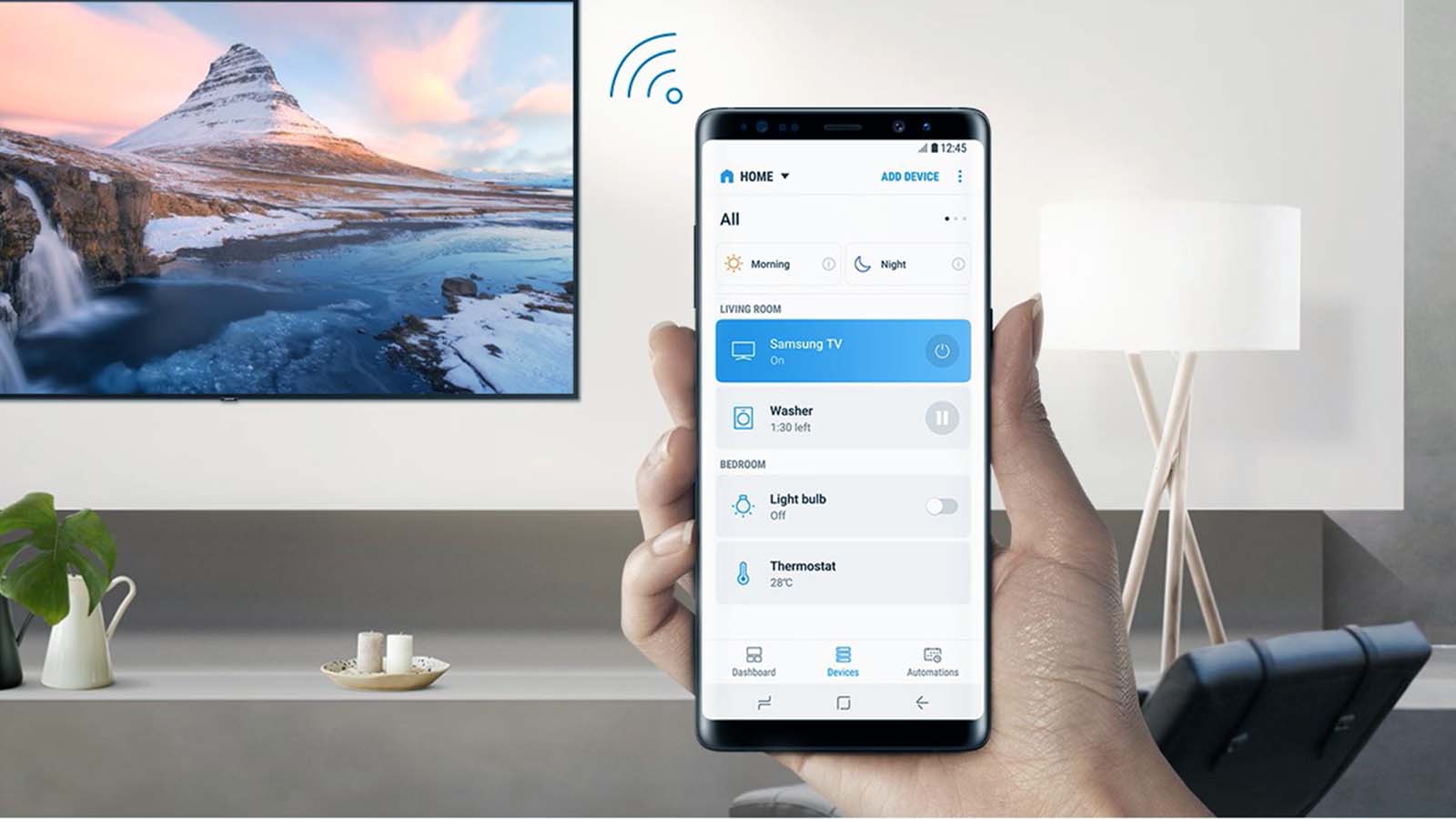How to control your Air Conditioner with your phone at home?
Welcome to Blackview (Well-known brand of rugged phone) blog. Hope the guide helps.
With the advent of smart technology, controlling your air conditioner (AC) via your smartphone has become a convenient way to stay cool without getting up. Here's how you can easily control your air conditioner using your phone:
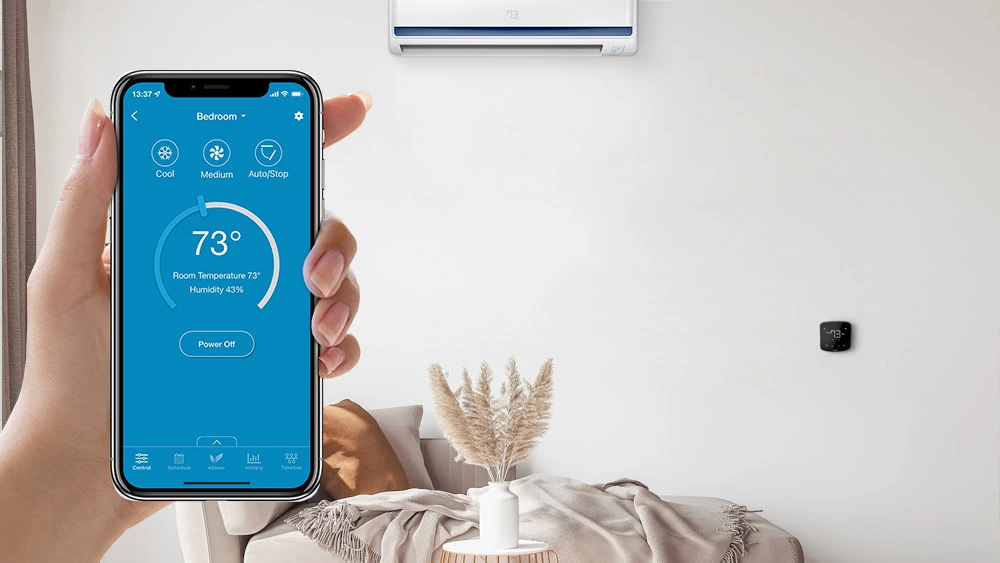
1. Ensure Your Air Conditioner is Smart or Wi-Fi Enabled
First, verify that your air conditioner is compatible with smartphone control. Many modern AC units come with Wi-Fi or Bluetooth connectivity built in, allowing you to connect them to your phone. If your AC isn't smart, you can retrofit it using a smart plug or a Wi-Fi enabled IR (infrared) blaster that can control the remote-controlled AC.
- Check for Wi-Fi or Smart Features
- Look for a model labeled "smart" or "Wi-Fi-enabled."
- Review the user manual or the manufacturer's website for app compatibility.
Read also: How to transmit cable TV signal by wireless?
2. Download the Manufacturer's App or Third-Party App
Most smart air conditioners will come with their own dedicated app that lets you control settings remotely. Common apps include:
- Daikin (Daikin Residential Control App)
- LG ThinQ (for LG smart AC units)
- Panasonic Comfort Cloud
- Samsung SmartThings (compatible with many Samsung and partner devices)
Alternatively, if you're using a smart plug or IR blaster, download an app that controls these devices, such as:
- Google Home
- Amazon Alexa (via smart assistants)
- BroadLink
3. Set Up Your AC with the App
Follow these steps to pair your air conditioner with the app:
- Power on Your AC: Turn on your air conditioner and enable its Wi-Fi or Bluetooth functionality. You might need to press a button on the AC unit or follow prompts in the manual.
- Open the App: Launch the app you've downloaded (manufacturer's or third-party app).
- Create an Account or Sign In: If required, sign up or log in to your account within the app.
- Connect the AC to Your Wi-Fi: Follow the in-app instructions to connect your AC to your home's Wi-Fi network. Usually, this involves selecting the network and entering your Wi-Fi password.
- Confirm Connection: Once the AC is connected, the app will confirm that the device is ready to be controlled remotely.
4. Control Your AC from Your Phone
Now that your air conditioner is connected, you can start controlling it directly from your phone. Common functions you can control include:
- Turning On/Off: Use the app to turn the AC on or off without having to get up.
- Temperature Adjustments: Set and adjust the temperature with a simple tap on your phone screen.
- Fan Speed Control: Many apps allow you to change the fan speed and select modes like auto, sleep, or cool.
- Timer and Scheduling: Schedule your AC to turn on or off at specific times, such as before you arrive home or when you go to bed.
- Mode Switching: Switch between different modes like cool, heat, dry, or fan-only.
5. Use Voice Control (Optional)
If you have a smart speaker like Amazon Alexa or Google Assistant, you can link your air conditioner to these devices for voice control.
- Using Amazon Alexa:
- Link the app controlling your AC to the Alexa app.
- Use voice commands like:
- "Alexa, set the air conditioner to 72°F."
- "Alexa, turn on the air conditioner."
- Using Google Assistant:
- Link the app to your Google Home app.
- Use voice commands like:
- "Hey Google, turn on the air conditioner."
- "Hey Google, set the AC to 70 degrees."
6. Monitor Energy Usage (Optional)
Some apps give you insights into your energy usage. You can track how much power your air conditioner is consuming, set energy-saving schedules, or adjust settings to optimize efficiency.
7. Troubleshoot
If you encounter problems, consider the following:
- Check Wi-Fi Connectivity: Ensure your phone and air conditioner are connected to the same Wi-Fi network.
- App Update: Make sure the app is updated to its latest version.
- Re-pair the Devices: If the connection drops, try re-pairing your AC with the app.
Additional Tips:
- Smart Plugs: If your AC isn't smart, you can use a smart plug that connects to your phone and gives you basic control (on/off).
- IR Blasters: An IR blaster (like BroadLink) can simulate the signal from your AC's remote control, allowing phone-based control for non-smart ACs.
Conclusion
Controlling your air conditioner via your phone offers convenience, comfort, and energy efficiency. Whether you're at home or away, you can maintain a perfect temperature in your space with just a few taps. Follow these steps, and enjoy the ease of managing your home's cooling system remotely.