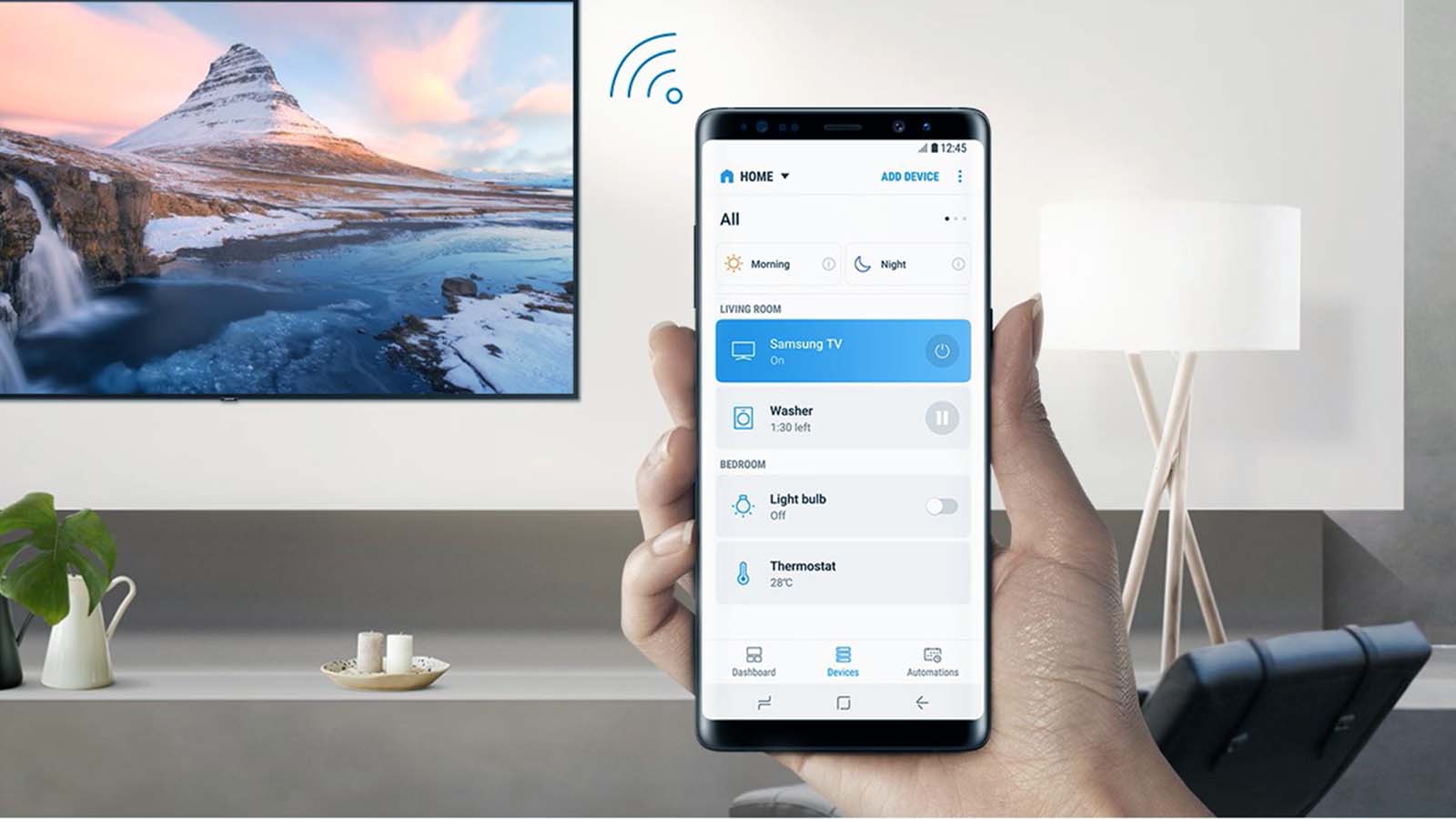How do you change your smart lock code?
Welcome to Blackview (Supply rugged smartphones, tablets, smart locks, etc.) blog. Hope the guide helps.
Changing the code on your smart lock is an essential step to ensure the security of your home or office. Whether you've just moved into a new place or want to update your existing code, this guide will walk you through the process step by step.

- Read also: How to connect smart lock to wifi?
Step 1: Access the Smart Lock Settings
To begin, you'll need to access the settings menu on your smart lock. This is typically done through the lock's companion app on your smartphone. Open the app and navigate to the settings section where you can manage your lock codes.
Step 2: Select the Code You Want to Change
Once you're in the settings menu, look for the option to manage or edit codes. You may see a list of existing codes. Select the one you wish to change. If you're adding a new code, look for the option to create a new one.
Step 3: Enter the New Code
After selecting the code you want to change, you'll be prompted to enter a new code. Make sure to choose a code that is easy for you to remember but difficult for others to guess. Avoid using obvious sequences like "1234" or "0000."
Step 4: Confirm the New Code
Once you've entered the new code, you'll usually be asked to confirm it by entering it again. This ensures that you haven't made any mistakes. Double-check the code before proceeding.
Step 5: Save the Changes
After confirming the new code, save the changes. The smart lock should now recognize the new code. Test it out by locking and unlocking your door to ensure it works correctly.
By following these steps, you can easily change the code on your smart lock, enhancing the security of your property. Always remember to keep your code confidential and update it regularly for maximum safety.