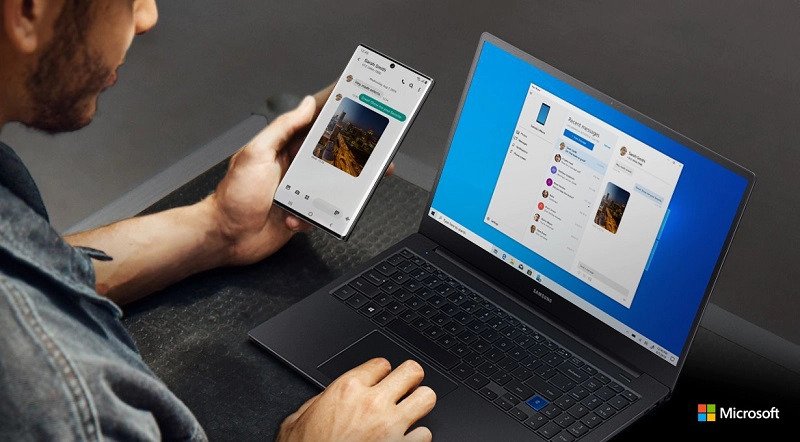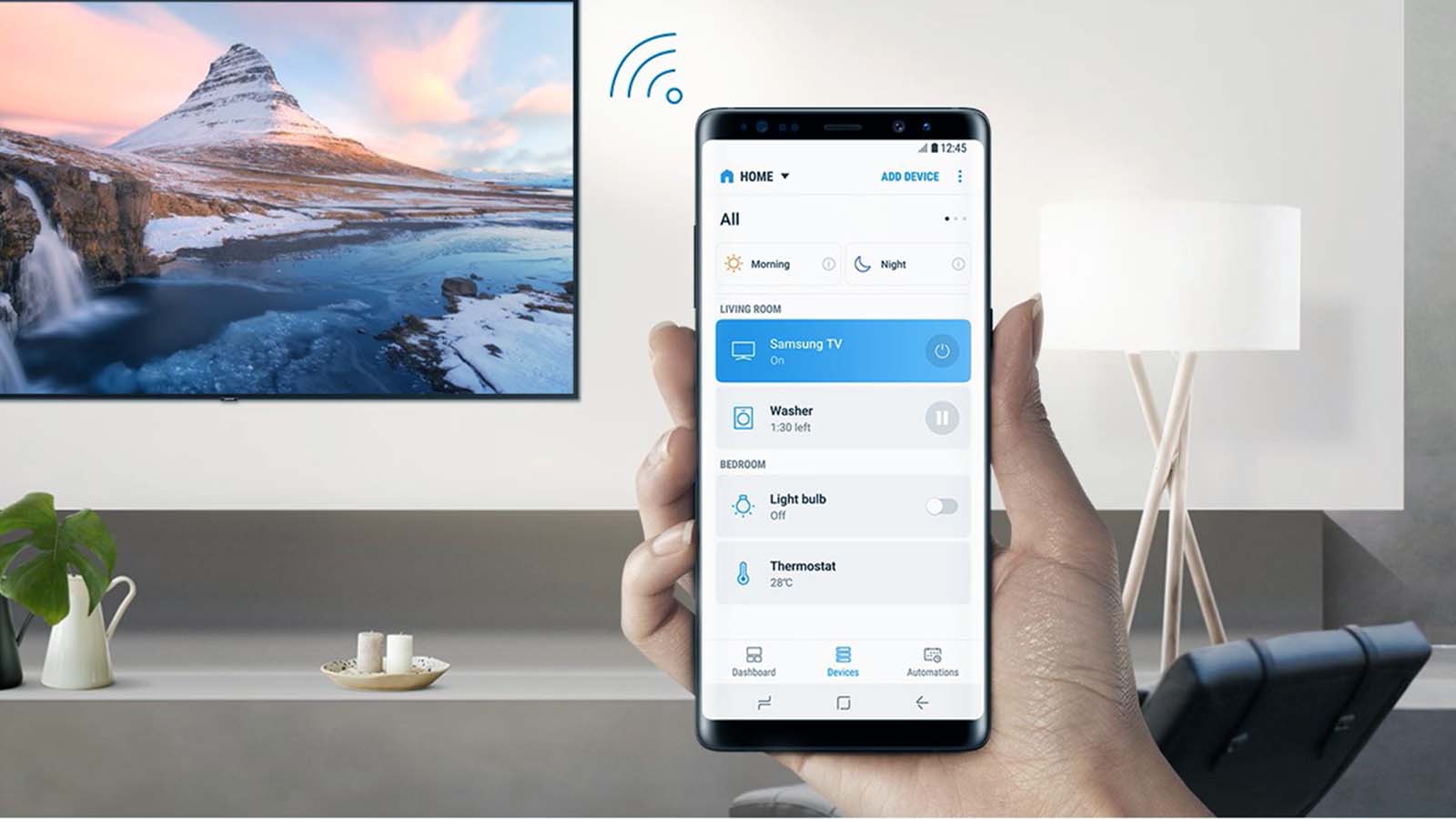Can you use your phone hotspot for your smart TV?
Welcome to Blackview (Well-known brand and manufacturer of rugged phone and tablet) blog. Hope the guide helps.
In today's connected world, smart TVs have become a central hub for entertainment, streaming, and browsing. However, not everyone has access to a traditional Wi-Fi network at home. If you're wondering whether you can use your phone's hotspot to power your smart TV, the answer is yes—but there are some important considerations to keep in mind. This guide will walk you through the steps, pros, and cons of using your phone as a hotspot for your smart TV.

- Read more: Can you use smartwatch as a hotspot?
How to Connect Your Smart TV to a Phone Hotspot
Connecting your smart TV to your phone's hotspot is similar to connecting it to a regular Wi-Fi network. Here’s how to do it:
1. Enable the hotspot feature on your smartphone (usually found in Settings under "Mobile Hotspot" or "Tethering").
2. On your smart TV, go to the network settings and select "Wi-Fi."
3. Find your phone's hotspot name in the list of available networks and select it.
4. Enter the hotspot password (if you’ve set one) and confirm the connection.
Once connected, your smart TV will have internet access through your phone's mobile data.
Pros of Using a Phone Hotspot for Your Smart TV
- Convenience: No need for a separate Wi-Fi router or wired connection.
- Portability: Perfect for travel or temporary setups, like in hotels or rentals.
- Quick Setup: Easy to enable and connect within minutes.
- Backup Option: Useful when your primary internet connection is down.
Cons and Limitations
- Data Usage: Streaming video consumes a lot of data, which can quickly deplete your mobile plan.
- Speed Variability: Hotspot speeds depend on your mobile signal strength and network congestion.
- Battery Drain: Using your phone as a hotspot can significantly reduce its battery life.
- Device Overheating: Prolonged hotspot use may cause your phone to overheat.
Tips to Optimize Your Hotspot Connection
- Monitor Data Usage: Check your smart TV's data consumption and adjust streaming quality (e.g., switch to SD instead of HD).
- Limit Background Apps: Close unused apps on your phone to free up bandwidth.
- Keep Your Phone Charged: Plug your phone into a power source while using the hotspot.
- Check Signal Strength: Ensure your phone has a strong cellular signal for better performance. Extending reading: What cause poor cell phone reception in your house & how to fix?
Using your phone's hotspot for your smart TV is a practical solution when traditional Wi-Fi isn't available. While it offers flexibility and convenience, be mindful of data limits, speed, and battery life. By following the tips above, you can enjoy seamless streaming without unexpected surprises. Happy watching!