Why does streaming like Netflix and Disney Plus keep stopping on my phone?
Welcome to Blackview (Well-known brand of good but cheap phones & tablets) blog. Hope the guide helps.
Ever settle in for a movie night, only to be met with the dreaded buffering icon or an unresponsive Netflix or Disney Plus app? Fear not, fellow streamer! This guide explores the common reasons why these streaming giants might freeze up on your phone (Android and iPhone) and equips you with solutions to get you back to binge-watching bliss.
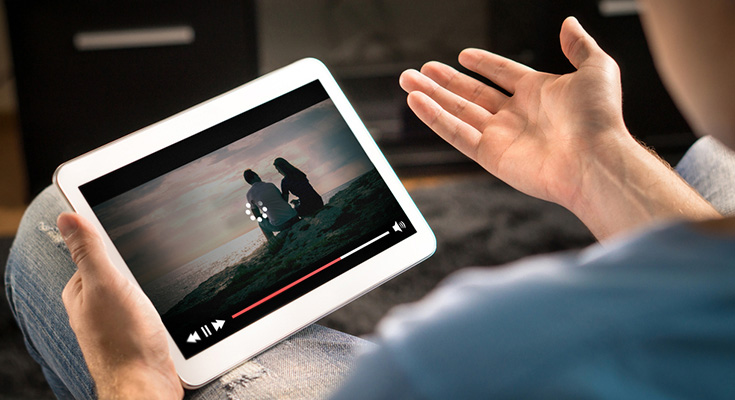
Why is My Streaming App Not Responding?
Several factors can contribute to unresponsive streaming behavior on your phone:
- Unstable Internet Connection: A weak or fluctuating internet connection is a prime suspect.
- App Issues: Outdated apps, bugs, or corrupted data can cause crashes or freezing.
- Device Limitations: Insufficient storage space or outdated device software can hinder smooth streaming.
- Background App Interference: Other running apps might compete for resources, affecting streaming performance.
Troubleshooting for Android and iPhone:
Here's a breakdown of solutions you can try on both Android phone and iPhone:
Check Your Internet Connection:
- Test Your Connection: Open a web browser and visit a website. If webpages load slowly, your internet connection is likely the culprit.
- Switch Networks: If using Wi-Fi, try switching to mobile data and vice versa. This might help identify if the issue lies with your Wi-Fi network or your internet service provider.
- Restart Your Router: Sometimes, a simple router reboot can resolve network glitches.
Address App Issues:
- Force Close and Reopen the App: Swipe up on the app preview (Android) or swipe up on the app card (iPhone) to close it completely. Then, relaunch the app.
- Update the Streaming App: Open the app store (Google Play Store for Android, App Store for iOS) and search for the streaming app (Netflix or Disney Plus). If an update is available, tap "Update" to install it.
- Clear App Cache (Android Only): A cluttered cache can lead to performance issues. Go to Settings > Apps & notifications (or Apps). Find the streaming app and tap on it. Tap on "Storage" and then "Clear cache." Be aware that this won't delete your login information or watchlist.
Free Up Device Storage:
Delete Unused Apps and Files: A packed device can strain performance. Uninstall apps you no longer use. Consider moving photos, videos, and music to a cloud storage service or external storage (if your device supports it). Extending reading: How much storage does a phone need? And, How to check how much available storage on your phone?
Minimize Background App Activity:
Close Unnecessary Apps: Close any apps you're not actively using to free up system resources.
Restart Your Phone:
A Simple Reboot: A device restart can often resolve temporary glitches. Power down your phone completely, wait for a few seconds, and then turn it back on.
Advanced Troubleshooting (if basic solutions don't work):
- Reinstall the Streaming App: In rare cases, a corrupted app installation might be the issue. Reinstalling the app can fix it (but remember to back up your watchlist beforehand, if applicable): Uninstall the streaming app from your phone. Reinstall it from the app store.
- Check for System Updates: Outdated device software might have compatibility issues with the streaming apps. Update your device's operating system to the latest version.
- Contact Streaming App Support: If none of the above solutions work, consider contacting the streaming app's customer support for further assistance. They can provide more specific troubleshooting steps based on your situation.
Bonus Tips:
- Download for Offline Viewing (if available): Many streaming services allow downloading movies and shows for offline viewing. This eliminates dependence on an internet connection altogether.
- Adjust Video Quality: Streaming at lower video quality settings can consume less bandwidth and potentially improve playback smoothness, especially on slower internet connections.







