Why apps keep no responding on your phone & How to fix?
Welcome to Blackview (Well-known brand of rugged phone & tablet) blog. Hope the guide helps.
There's nothing more frustrating than being in the middle of something on your phone – a captivating game level, an urgent online chat, or maybe even capturing that perfect selfie photo – when suddenly, the app crashes. This guide explores the reasons why apps might be misbehaving on your Android, rugged phone or iPhone and equips you with solutions to get them running smoothly again.
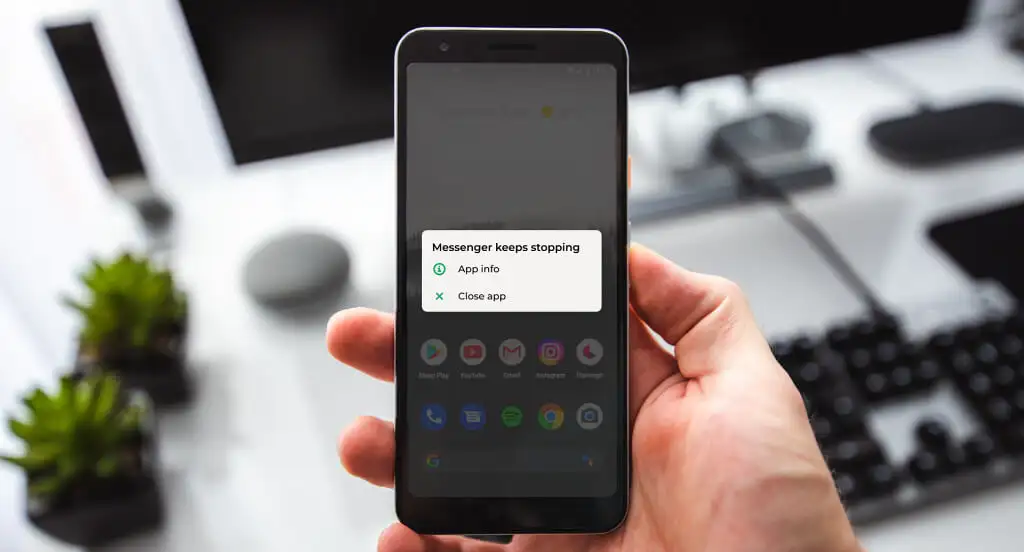
The reasons of making app crashes:
- Temporary Glitches: Sometimes, minor software hiccups can cause apps to malfunction.
- Outdated Apps: Using older versions of apps might have bugs or compatibility issues.
- Corrupted App Data or Cache: Accumulated data and cache can become corrupted, leading to crashes.
- Insufficient Storage Space: A phone crammed with data can strain app performance.
- Conflicting Apps: In rare cases, other apps might interfere with a specific app.
- Network Connectivity Issues: A poor internet connection can disrupt apps that rely on data.
- Software Bugs: The app itself might have bugs that the developer needs to fix.
How to Fix (Android & iPhone)?
Restart Your Phone
A simple reboot can often resolve temporary glitches. Power down your phone completely, wait for a few seconds, and then turn it back on. Extending reading: How to boot your phone while the power button is broken?
Update the Outdated App:
- Android: Open the Google Play Store app, tap on your profile icon, select "My apps & games," and look for the problematic app. If an update is available, tap "Update."
- iPhone: Open the App Store app, tap on your profile picture in the top right corner, and then tap "Updates." Find the app and tap "Update" if available.
Clear App Cache and Data (Android & iPhone):
- Android: Go to Settings > Apps & notifications (or Apps depending on your device). Find the app in the list and tap on it. Tap on "Storage" and then "Clear cache" and "Clear storage" (be aware that clearing storage will delete your login information for the app).
- iPhone: There's no direct way to clear app cache on iPhone, but reinstalling the app will achieve the same result.
Free Up Storage Space:
Android & iPhone:
- Uninstall unused apps or games.
- Move photos, videos, and music to a microSD card (Android only) or cloud storage services. Extending reading: How to check how much available storage on your phone? And, How much phone storage do I need?
Check Your Internet Connection:
Android & iPhone: Ensure you have a stable Wi-Fi or cellular data connection. Try opening websites in your browser to confirm internet access.
Check for System Updates:
- Android: Go to Settings > System (or About Phone) > System updates. Download and install any available updates.
- iPhone: Go to Settings > General > Software Update. Download and install any available iOS updates.
Reinstall the App (Android & iPhone):
This will remove the app and all its data from your phone. Reinstall it from the app store if you're sure you can recover any login credentials or data associated with the app. Extending reading: Why do some apps say not compatible?
Advanced Troubleshooting (if basic solutions don't work):
- Safe Mode (Android only): Booting your phone into safe mode temporarily disables third-party apps. If apps function normally in safe mode, a conflicting app might be the culprit. Consult your device's user manual for specific instructions on entering safe mode. Once in safe mode, try to identify and uninstall the problematic app.
- Contact the App Developer: If none of the above solutions work, consider contacting the app's developer for further assistance. They might be aware of specific issues and offer solutions or workarounds.
Remember:
- Report App Bugs: If you suspect a bug within the app itself, report it to the app developer through their app store listing or official website. This helps developers identify and fix issues in future updates.
- Update Regularly: Keeping your phone's operating system and apps updated with the latest versions often addresses bug fixes and security patches.
By following these steps, you should be well-equipped to diagnose and banish those pesky app crashes from your phone, ensuring a smooth and uninterrupted mobile experience.







