Full guide about can you use Apple Maps offline
Welcome to Blackview (Well-known brand of military grade smartphone and tablet) blog. Hope the guide helps.
Yes, you can definitely use Apple Maps offline with iOS 17 and later! Similar to Google Maps, Apple Maps offers a convenient feature to download specific areas for offline use. This allows you to access maps, search for locations, and get turn-by-turn directions even when your iPhone isn't connected to the internet.
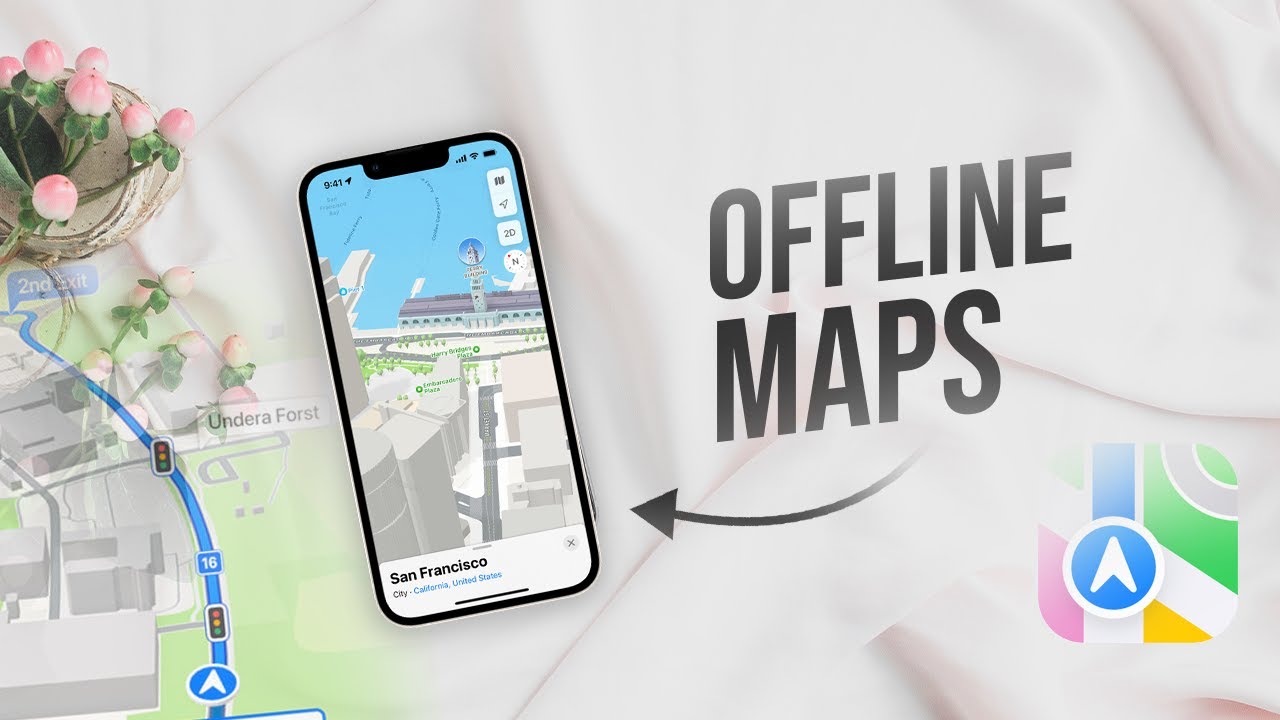
Here's a breakdown of the benefits and things to consider when using offline maps with Apple Maps:
Benefits
- Peace of mind: Navigate confidently without relying on cellular data or Wi-Fi.
- Save on data: Preserve your mobile data for other essential tasks.
- Ideal for travel: Download maps of your destination before your trip to avoid roaming charges. Extending reading: The best tablet for work travel.
Things to Keep in Mind:
- Limited features: Offline maps offer core functionalities like navigation, searching for points of interest (POI), and accessing saved locations. Features like real-time traffic updates and live transit information require an internet connection.
- Download size: Downloaded maps can occupy storage space on your iPhone. Choose the download area wisely based on your needs.
- Map updates: Regularly update your downloaded maps to ensure the most accurate navigation experience, especially for frequently changing areas.
Read also,
- The top 9 best map apps for Android.
- Can I use Spotify offline?
- Do GPS work without internet?
- Can I use Google Translate App offline on my phone?
- How can I use Google map offline?
How to Download and Save Offline Maps with Apple Maps
- Open the Apple Maps App on your iPhone (iOS 17 or later)
- Make sure you're connected to the internet.
- Search for the Location You Want to Download: In the search bar, type in the city, region, or specific area you want to save for offline use.
- Download the Offline Map:
- Tap and hold on any location on the map to bring up the information card.
- Swipe up on the information card to reveal more details.
- Look for the "Download" button (it might appear as a folded map icon).
- Tap "Download" to begin downloading the chosen area.
- Congratulations! Your selected area is now available for offline navigation on Apple Maps.
Additional Tips:
You can manage your downloaded offline maps by tapping your profile picture or initials in the app, selecting "Offline Maps," and viewing your downloaded areas. Here you can add details, update, or delete them. Apple Maps allows you to download a larger area compared to a single city or region.
By utilizing Apple Maps' offline functionality, you can explore new places and navigate with confidence, even when offline!







