Can you connect wireless earbuds to smart TV?
Wireless earbuds have become increasingly popular for their convenience and freedom of movement. While they are commonly used with smartphones and other portable devices, you might wonder if it's possible to connect them to your smart TV for a more immersive audio experience. In this guide, we'll explore the options and steps involved in connecting wireless earbuds to a smart TV.
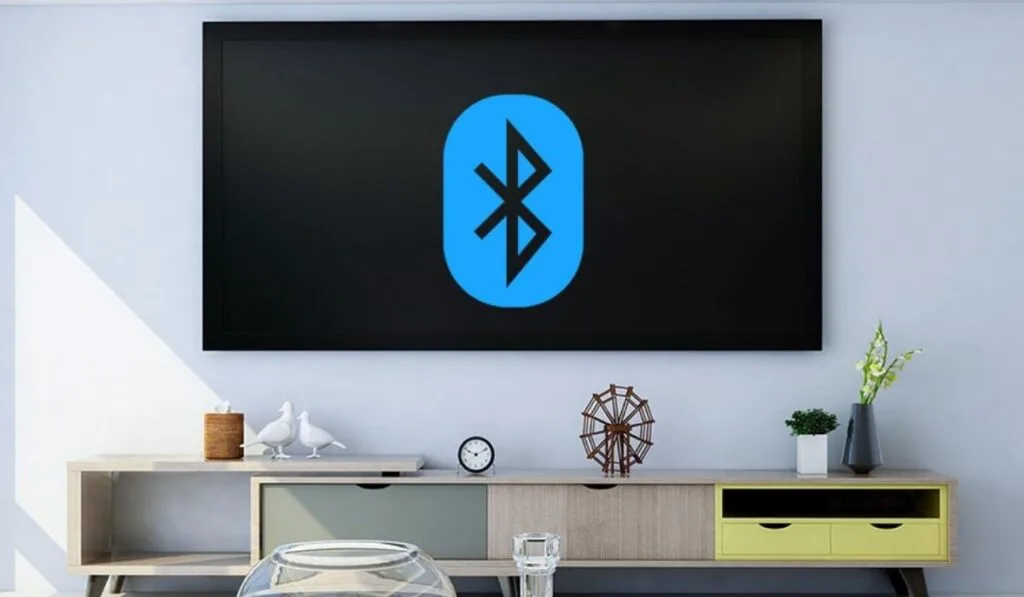
Check TV Compatibility:
Confirm Bluetooth Support: Before attempting to connect wireless earbuds to your smart TV, ensure that your TV has built-in Bluetooth functionality. Not all smart TVs have Bluetooth, so consult your TV's user manual or specifications to verify its capabilities.
2. Choose the Right Wireless Earbuds:
Bluetooth Earbuds: Make sure you have Bluetooth-enabled wireless earbuds. Most modern wireless earbuds support Bluetooth connectivity, which is essential for connecting them to a smart TV.
3. Pairing Process:
- Put Earbuds in Pairing Mode: Activate the pairing mode on your wireless earbuds. The exact method may vary depending on the brand and model of your earbuds. Refer to the manufacturer's instructions to enter pairing mode.
- Access TV's Bluetooth Settings: On your smart TV, navigate to the Bluetooth settings menu. This location may vary depending on the TV's brand and interface. Usually, you can find it in the settings or connectivity menu.
- Enable Bluetooth on the TV: If Bluetooth is not already enabled on your TV, toggle it on.
- Start Pairing Process: Look for an option to "Add Device," "Pair Device," or "Search for Devices" in the Bluetooth settings menu on your TV. Select this option to start the pairing process.
- Locate and Select Earbuds: Your TV will search for nearby Bluetooth devices. When your wireless earbuds appear in the list of available devices, select them to initiate the pairing process.
- Complete Pairing: Follow any on-screen prompts or instructions to complete the pairing process between your smart TV and the wireless earbuds.
4. Adjust Audio Settings:
- Once the pairing is successful, you may need to adjust the audio settings on your smart TV to redirect the audio output to the connected earbuds.
- Depending on your TV's interface, you may find audio settings options under "Sound," "Audio," or "Audio Output" in the settings menu. Look for an option to switch the audio output from the TV's built-in speakers to the connected Bluetooth device (your earbuds). Select the wireless earbuds as the desired audio output device.
5. Testing and Enjoying the Audio:
Play audio or video content on your smart TV to test the connection. The audio should now be routed to your wireless earbuds, providing you with a wireless and personal audio experience.
Please note that the availability of Bluetooth and the specific features and settings can vary depending on your smart TV's brand, model, and software version. If you encounter any difficulties or if your TV doesn't have built-in Bluetooth, you may need to explore alternative solutions, such as using some tech gadgets like Bluetooth transmitters or adapters that connect to your TV's audio output ports.
By following these steps and ensuring compatibility, you can connect your wireless earbuds to your smart TV and enjoy a more immersive audio experience without the need for cables.
Thanks for visiting Blackview (The supplier of rugged smartphone and earbuds) blog. Hope the guide has been helpful.
Read also,
- The latest Bluetooth version in 2023?
- How to download free music on android?
- How to connect iPhone to smart TV wirelessly?
- How do I charge my earbuds with my phone?
- How to make Cable TV to Wireless?
- How to wirelessly Connect a PC to a TV?
- Does Family Link work on iPhone and Android?
- How to find my lost Bluetooth earbuds that are turned off?
- Can smartwatch be repaired?
- Can infrared detect mold in walls?
- Can you hack a phone via WhatsApp?
- Can smart watches play music without a phone?
- Smart TV Market Accelerates at 11% CAGR to Top US$ 672.26 Billion by 2033
- Score up to 34 percent savings on Hisense U7 Series Mini-LED ULED 4K UHD smart TV







