Can I Use Google Maps Without Network?
Welcome to Blackview (Famous brand of outdoor rugged smartphone) blog. Hope this "Google Maps" related guide helps.
Ever get caught without internet access while exploring a new city or on a road trip? And, is Google Maps able to work in such situation? This guide will take you to explore the answer.
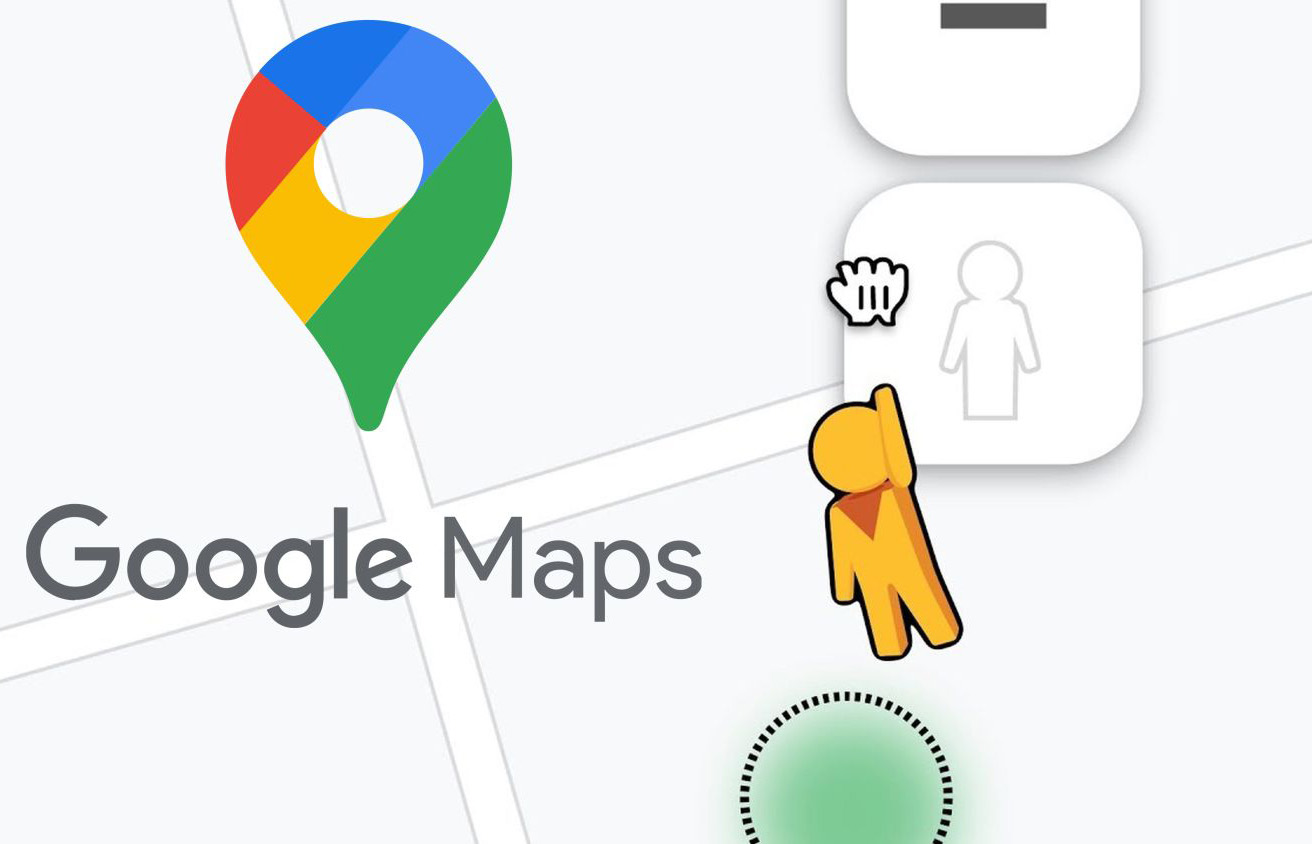
Can I Use Google Maps Offline?
Yes, Google Maps lets you download specific areas for offline use. This means you can access maps, some basic features, search for locations, and get turn-by-turn directions – all without an internet connection.
As one of the best map apps, Google Maps is a powerful navigation tool that provides detailed maps, real-time traffic updates, and directions to help you navigate your surroundings. While it heavily relies on an internet connection for real-time data, there are ways to use Google Maps offline, making it a helpful tool when you don't have access to the internet. Here's a step-by-step guide on how to use Google Maps without an internet connection on both Android and iPhone devices.
Using Google Maps Offline on Android:
- Open the Google Maps app on your Android device.
- Ensure that you have an internet connection and sign in to your Google account.
- Search for the location you want to access offline. It could be a specific address, city, or landmark.
- Once the location is displayed on the screen, tap the name or address at the bottom.
- Scroll down on the location details page and select "Download."
- Adjust the map area you want to save by zooming in or out and dragging the map.
- Tap "Download" to save the selected map area on your device.
- Give the offline map a name and tap "Save."
Using Google Maps Offline on iPhone:
- Launch the Google Maps app on your iPhone.
- Ensure that you have an internet connection and sign in to your Google account.
- Search for the location you want to access offline, such as an address or city.
- Once the location is displayed, tap the name or address at the bottom of the screen.
- Swipe up on the location details page to reveal additional options.
- Tap "Download" to save the map area for offline use.
- Adjust the map area by zooming in or out and dragging the map to include the desired area.
- Tap "Download" again to confirm and save the offline map.
Accessing Offline Maps:
- Open the Google Maps app on your Android or iPhone device.
- Tap the menu icon (three horizontal lines) in the top-left corner.
- Select "Offline Maps" from the menu.
- You will find a list of all the offline maps you have downloaded.
- Tap on the map you want to use, and it will open for navigation without an internet connection.
Note: Keep in mind that offline maps do not provide real-time information, such as traffic updates or the ability to search for new locations. However, you can still see your saved locations, get directions, and use basic navigation features.
- Is it safe to share location on Google Maps?
- How do you share a location on Google Maps?
- Can you download maps on Apple Maps and use offline?
- The best and cheapest place to travel during Christmas holiday
By following these steps, you can use Google Maps without an internet connection, allowing you to navigate and explore even in areas with limited or no internet access. Having offline maps stored on your device provides a valuable backup for your travel needs, ensuring you can find your way even when offline.







