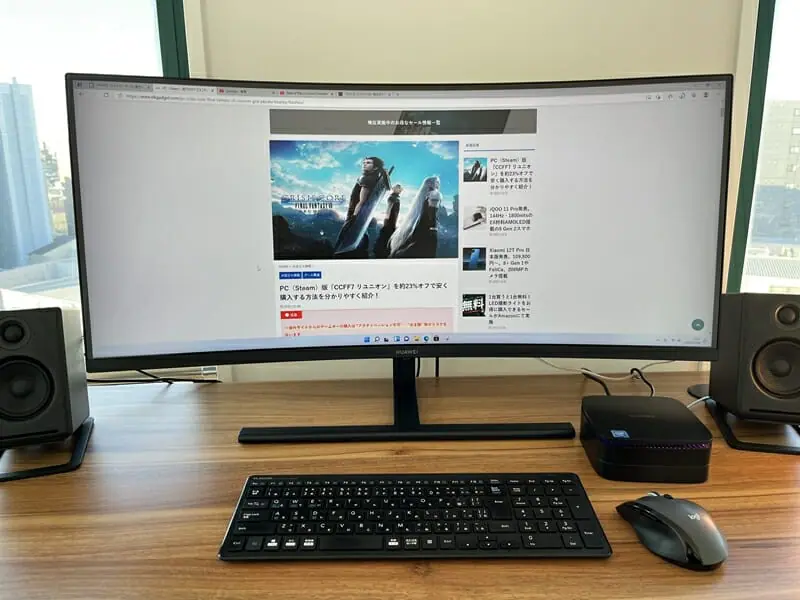Download songs on Amazon Music? You need to allow storage permission
Downloading songs on Amazon Music (one of the best music apps for Android) allows you to enjoy your favorite tracks even when you're offline. Whether you're commuting, traveling, or simply want to save on data usage, downloading songs is a convenient feature. To make this process seamless, you'll need to allow storage permission on your device. Here’s a simple guide on how to download songs from Amazon Music and enable storage permissions.
-20241016113740106.webp)
Step 1: Install the Amazon Music App
First, make sure you have the Amazon Music app installed on your device. If you don't have it yet, follow these steps:
- Open the App Store (iPhone) or Google Play Store (Android).
- Search for Amazon Music.
- Tap Install (on Android) or Get (on iPhone).
- Once installed, open the app and sign in with your Amazon account.
Step 2: Subscribe to Amazon Music Unlimited or Prime Music
Downloading songs is a feature available to users of Amazon Music Unlimited or Prime Music. If you are not a subscriber yet, here’s how to check or subscribe:
- Open the Amazon Music app.
- Navigate to the Library tab.
- If you're not subscribed, you’ll see options to start a free trial or subscribe to one of the available plans.
Step 3: Find the Songs You Want to Download
Now that you're in the app, browse or search for the songs you want to download:
- Use the Search bar at the top to find a specific song, album, or artist.
- You can also browse through playlists, genres, or recommended music on the Home screen.
Step 4: Download the Songs
Once you've found the songs or albums you want, follow these steps to download them:
- Tap on the song or album you want to download to open it.
- Next to each song or album, you'll see a download icon (a downward-facing arrow). Tap this icon to start downloading.
- The download will begin immediately, and you can track its progress in the Downloads section of the app.
Step 5: Allow Storage Permission
If you're prompted to allow storage permission, this is necessary to save the music files to your device. Here’s how to enable it:
- A pop-up will appear asking for permission to access your device’s storage. Tap Allow.
- If the permission was not granted previously, go to your device's Settings.
- For Android users: Navigate to Settings > Apps > Amazon Music > Permissions, and enable Storage.
- For iPhone users: Go to Settings > Amazon Music, and ensure Media & Apple Music is enabled.
- This permission is crucial for storing the downloaded files on your device so you can access them offline.
Step 6: Accessing Downloaded Songs
Once the download is complete, you can access your offline songs:
- Open the Amazon Music app.
- Navigate to the Library tab at the bottom of the screen.
- Tap on Downloaded to view all the songs, albums, and playlists you’ve downloaded.
- You can now listen to your music offline, without needing an internet connection.
Step 7: Manage Downloads
If you ever need to free up space or remove songs, managing your downloads is easy:
- Go to the Library tab and select Downloaded.
- Find the song or album you want to remove and tap the three dots (more options).
- Select Remove Download to delete it from your device.
Conclusion
Downloading songs on Amazon Music is a simple process that enhances your listening experience, especially when you're offline. Just remember to allow storage permissions on your device to ensure your music files are saved properly. Enjoy your music, wherever you go!