Why does my Amazon Music keep stopping on my phone?
Welcome to Blackview blog. Hope the guide helps.
Amazon Music - One of the best music apps for Android. A vast library of music at your fingertips, perfect for singalongs, focused playlists, or just unwinding. But what happens when your musical journey is interrupted by frustrating pauses? Fear not, music lover! This guide delves into the reasons why Amazon Music might keep stopping and equips you with solutions to get the music flowing again.
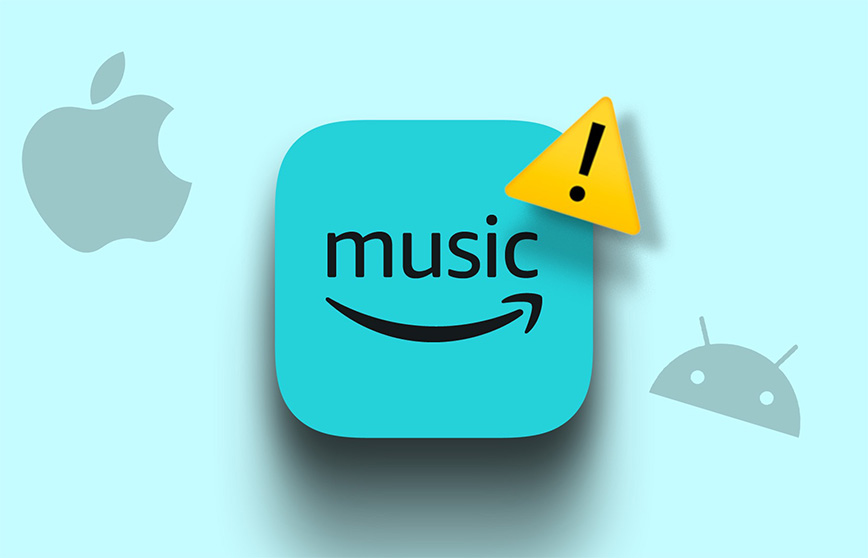
Common Culprits and Solutions:
1. Unstable Internet Connection:
A shaky internet connection is a frequent culprit for unexpected pauses. Here's how to fight back:
Ensure a Strong Connection: Make sure you're connected to a stable Wi-Fi network or have sufficient cellular data signal strength. Try opening websites in your browser to confirm internet access.
Switch Networks: If using Wi-Fi, try switching to mobile data and vice versa to see if it resolves the issue.
2. Background App Activity:
Other apps running in the background might be hogging resources, causing Amazon Music to stutter. Time to manage those apps:
Close Unnecessary Apps: Close any apps you're not actively using to free up system memory and processing power.
Check Battery Optimization: Some devices might restrict background activity to save battery - such as battery saver mode. Ensure Amazon Music is excluded from battery optimization settings (consult your device's manual for specific steps).
3. Corrupted App Cache:
A bloated cache can lead to performance problems. Clear it out for a smoother experience:
Clear Amazon Music Cache: The method varies depending on your device. Here's a general guideline:
Android/Rugged phone: Go to Settings > Apps & notifications (or Apps). Find "Amazon Music" in the list and tap on it. Tap on "Storage" and then "Clear cache."
iOS: Uninstall and reinstall the Amazon Music app. Reinstalling won't delete your downloaded music or playlists, but you'll need to log in again.
Fire Tablet: Go to Settings > Apps & Games. Find "Amazon Music" and tap on it. Tap on "Clear Cache" and "Clear Data" (be aware that clearing data will delete your downloaded music and playlists).
4. Outdated Amazon Music App:
An older version of the app might have bugs or compatibility issues. Update for a more stable experience:
Update Amazon Music App: Open the app store on your device (Google Play Store for Android, App Store for iOS, Amazon Appstore for Fire Tablets). Search for "Amazon Music" and tap "Update" if a newer version is available.
5. Insufficient Device Storage:
A device running low on storage space can affect app performance. Free up some space for Amazon Music to breathe:
Delete Unused Apps and Files: Uninstall apps you no longer use. Consider moving photos, videos, and music to a cloud storage service or external storage (if your device supports it).
Related,
- How much storage do I need for iPad Pro?
- How much storage does iPhone 14 and iPhone 13 have?
- How much storage does a phone need?
- How much storage do I have on my phone?
6. Conflicting Account Usage:
Amazon Music doesn't allow simultaneous playback on multiple devices under the same account (free or premium). A sneaky login elsewhere can interrupt your music:
Check Active Devices: Log in to your Amazon Music account on a web browser and go to "Settings" > "Your Devices." Here, you can see a list of devices currently logged in to your account. End any sessions you don't recognize.
Advanced Troubleshooting (if basic solutions don't work):
- Restart Your Device: A simple restart can often resolve temporary glitches. Power down your device completely, wait for a few seconds, and then turn it back on.
- Check for System Updates: Outdated system software on your device might have conflicts with Amazon Music. Update your device's operating system to the latest version (consult your device's manual for instructions).
- Reinstall Amazon Music App: If clearing the cache and restarting don't work, consider reinstalling the app entirely. (Remember to back up downloaded music and playlists beforehand, as reinstalling might erase them.)
- Contact Amazon Music Support: If none of the above solutions work, consider contacting Amazon Music Support for further assistance. They can provide more specific troubleshooting steps based on your situation.
Bonus Tips:
- Download Music for Offline Listening (Premium Users): Downloading music for offline playback eliminates reliance on internet connectivity and avoids interruptions.
- Disable Data Saver (Mobile Data): If you're using cellular data, ensure Data Saver mode (if available) is disabled to prevent restrictions on streaming quality.
By following these steps, you should be able to identify the culprit behind Amazon Music's unwelcome pauses and get your music streaming seamlessly once again. Now go forth and conquer your playlists, interruption-free!
People also ask,







