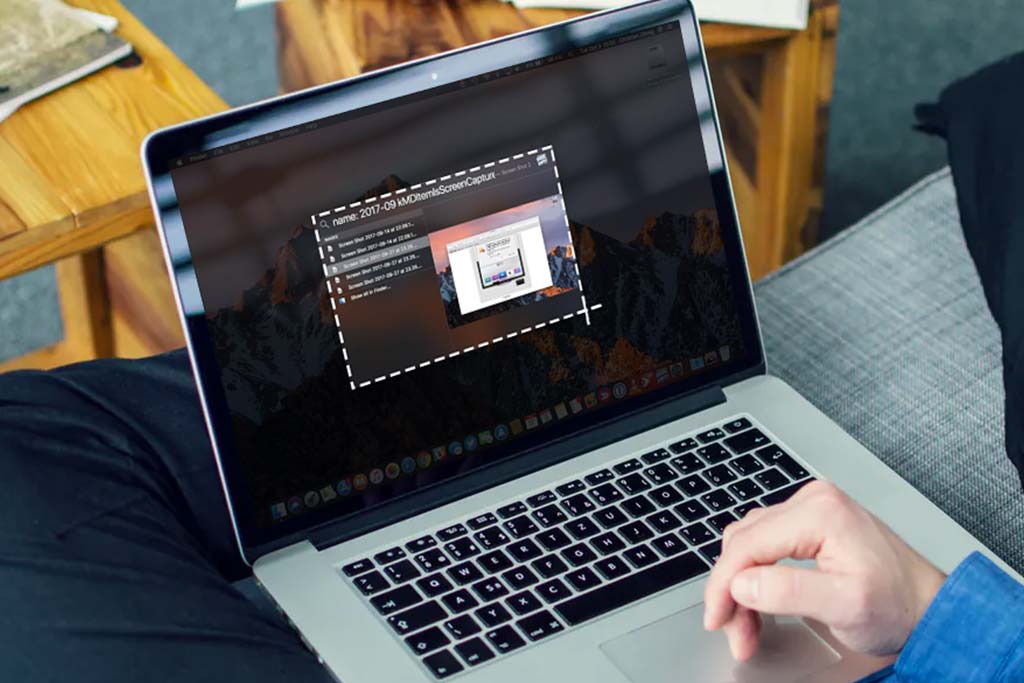How to replace your computer motherboard battery?
Welcome to Blackview (Retail and wholesale affordable mini PC and laptop) blog. Hope this "BIOS battery replacement" related guide helps.
If your computer is losing time or showing a "CMOS Checksum Error," it's time to replace the motherboard battery. This small battery powers the BIOS to remember settings when the computer is off.

Do all computer motherboards use the same battery?
No, not all computer motherboards use the same battery, but most do use a very common type. Here's a simple breakdown:
- The Most Common Battery: Most motherboards use a CR2032 lithium coin battery. This small, round battery powers the system clock and saves basic settings when the computer is turned off. It's very easy to find and replace, as it's available in most stores that sell electronics.
- Other Types: While CR2032 is the standard, a few older or specialized motherboards might use different coin batteries, like CR2025 or CR2016, but these are less common.
How to Check: To find out which battery your motherboard uses, you can either check the manual or open your computer case and look at the battery itself. The type (like CR2032) is usually printed right on the battery.
How to replace it?
Follow this simple guide step-by-step to replace it:
1. Tools You Need
- A small screwdriver
- A new CR2032 coin-cell battery (common for most motherboards)
- Anti-static wristband (optional, but useful)
2. Turn Off the Computer
Completely power off your computer and unplug it from the wall. This ensures your safety while working inside the computer.
3. Open the Computer Case
- Use a screwdriver to open the side panel of your computer case.
- Be gentle to avoid damaging the components inside.
4. Locate the Motherboard Battery
The battery looks like a small, round coin and is usually located near the bottom of the motherboard. It's held in place by a metal clip.
5. Remove the Old Battery
- Gently push the metal clip holding the battery.
- The battery should pop out easily. Take it out and dispose of it properly.
6. Insert the New Battery
- Place the new CR2032 battery in the same spot, with the positive side (+) facing up.
- Push it down gently until it clicks into place.
7. Close the Computer Case
After the battery is replaced, put the side panel back on and screw it in place.
8. Turn On the Computer
- Plug your computer back in and turn it on.
- You may need to enter the BIOS and set the correct date and time again.
9. Test Everything
Make sure your computer is working as expected, and the date and time are correct.
That's it! You've successfully replaced your computer's motherboard battery. This should fix any issues with time settings or CMOS errors.
-20240912100408197.jpg)