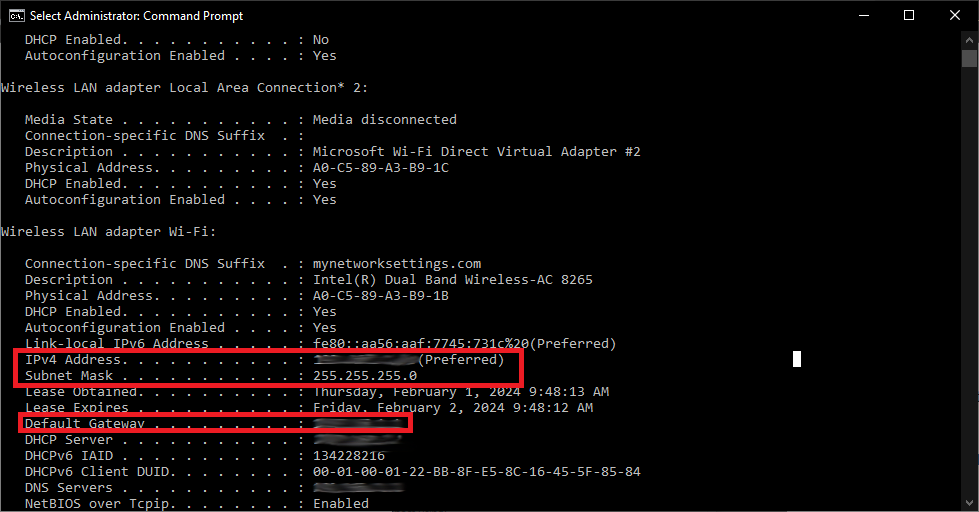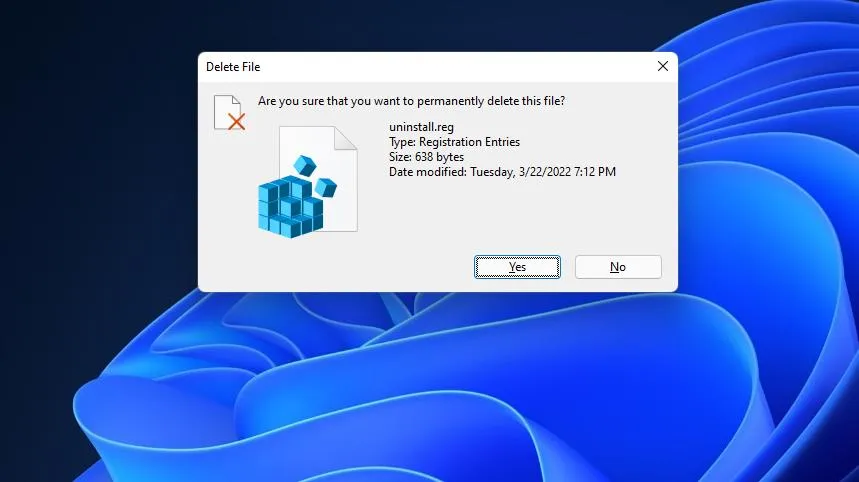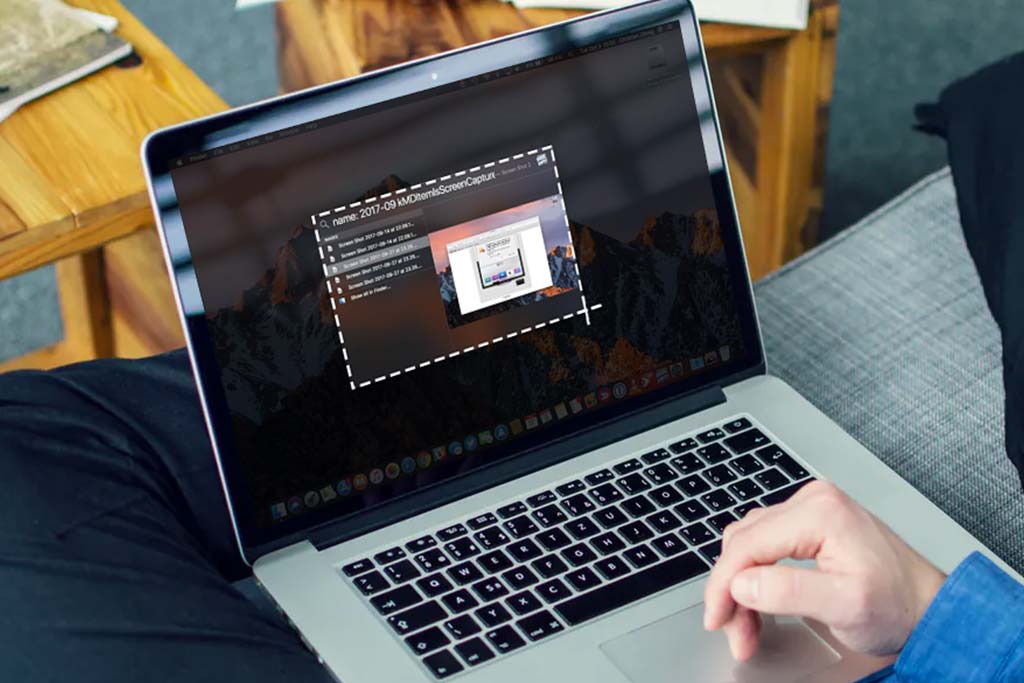How to check PC motherboard battery status?
Welcome to Blackview (Brand of good quality cheap mini PC and laptop, etc.) blog. Hope the guide helps.
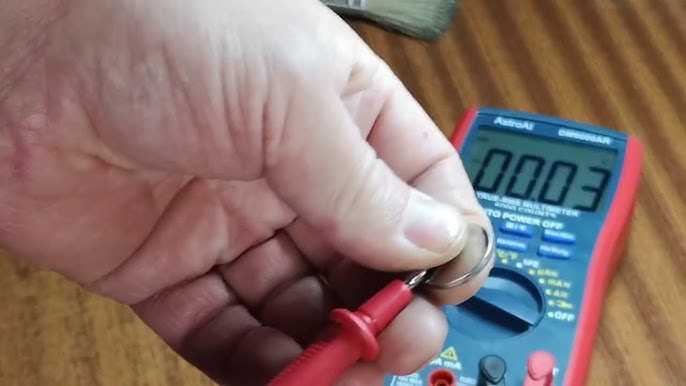
The CMOS battery has its lifespan, it naturally degrades over time. To check the CMOS battery status on a computer, there are a few methods you can use:
1. Check BIOS/UEFI Settings
- Restart your computer and enter the BIOS or UEFI settings. (This usually involves pressing a key like DEL, F2, or F10 during startup. It varies by manufacturer.)
- Once in the BIOS, look for a setting related to the time and date. If the time and date are correct, the CMOS battery is likely still functioning.
- If the time and date reset each time you restart, the CMOS battery may be weak or dead.
2. Windows Command Prompt (Some PCs)
- On some systems, the wmic command can provide status information. Open Command Prompt and enter:
wmic bios get name,serialnumber,smbiosbiosversion - While this command doesn’t directly check the CMOS battery, a reset in the BIOS version or a serial number error after a shutdown may indicate CMOS battery issues.
3. Observe Symptoms of a Failing CMOS Battery
- Incorrect system date and time after reboot.
- BIOS settings reset to defaults after shutdown.
- Issues with hardware drivers or error messages on startup.
4. Use Hardware Diagnostic Software
- Some motherboard manufacturers or computer brands provide diagnostics tools that can check the CMOS battery's health.
- Tools like HWiNFO or AIDA64 can sometimes report CMOS battery voltage, but this feature depends on motherboard support.
5. Physically Check the Battery with a Voltmeter
If you are comfortable, you can open the computer case, locate the CMOS battery on the motherboard (usually a round CR2032 battery), and use a voltmeter to measure its voltage. A healthy CMOS battery typically reads around 3V; if it's significantly lower (e.g., around 2.5V or less), consider replacing it.
Each of these methods can help you determine if the CMOS battery needs replacement.