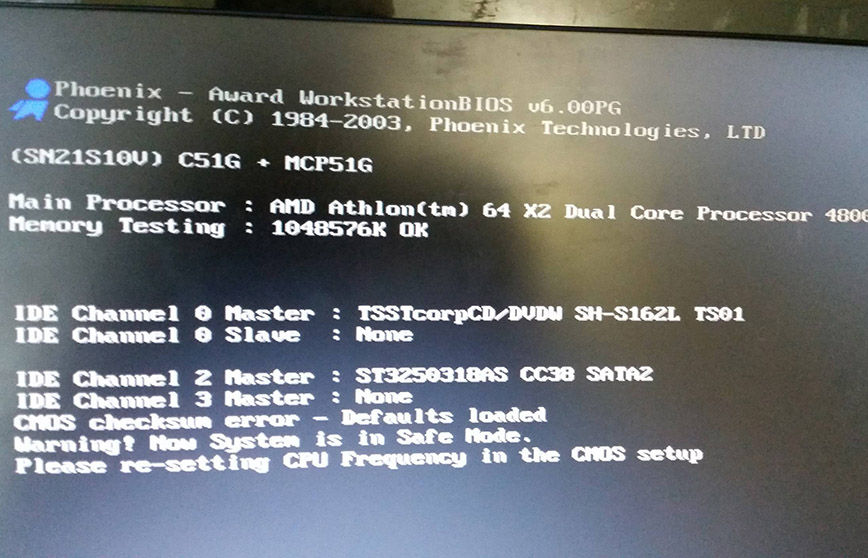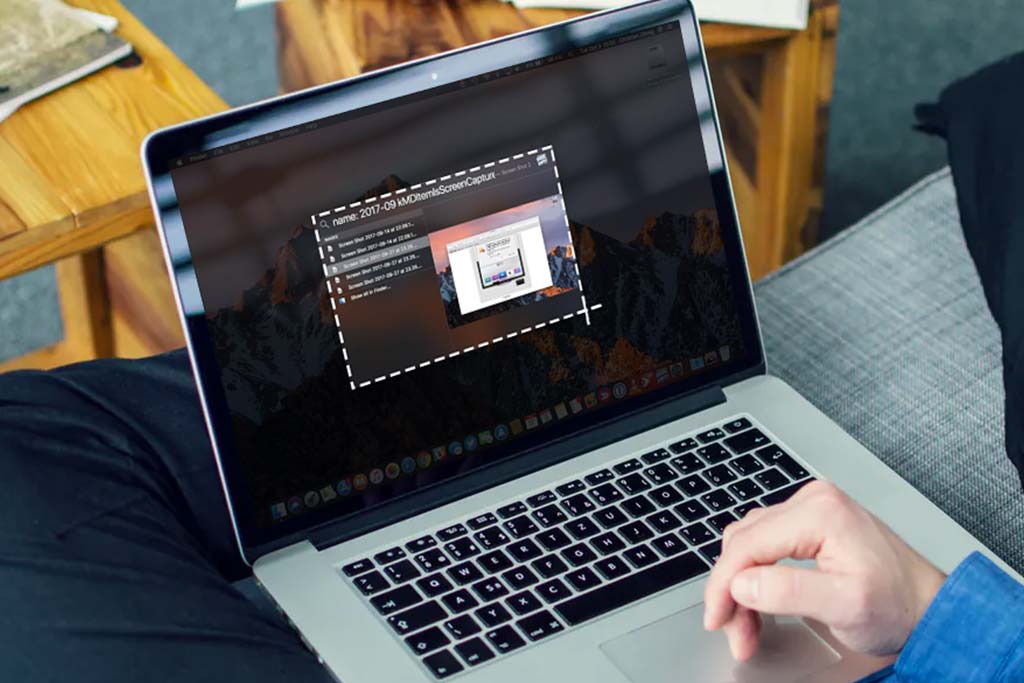Which key should I press to restore if the computer keyboard isn't typing?

If the keyboard on your computer is not typing, you can try the following shortcuts to restore functionality:
- Fn+W: This shortcut works for most models and can quickly restore keyboard functionality.
- Fn+Numlk: If there is no Numlk key, try pressing Fn+Insert.
- Ctrl+Fn+Alt+W: Some Windows 8 systems may work with this key combination.
If the shortcuts don't work, try the following methods:
- Check the Alt key: If the Alt key is stuck or malfunctioning, it can prevent the keyboard from typing. Inspect each key to ensure they're working properly.
- Reinstall the keyboard driver: Open Device Manager, locate your keyboard device, and check if the driver is functioning properly. If needed, update or reinstall the driver.
- Modify the registry: You can adjust the keyboard layout settings through the registry editor. This method is suitable for situations where the keyboard cannot type due to incorrect input method settings. Specifically, go to HKEY_LOCAL_MACHINE\SYSTEM\ControlSet001\Control\Keyboard Layouts\00000804 and modify the layout file data value from "kbdus.dll" to "kbdjpn.dll", then click Yes to save the setting. Then restart your computer.
If none of these methods work, you may need to consider replacing the keyboard.