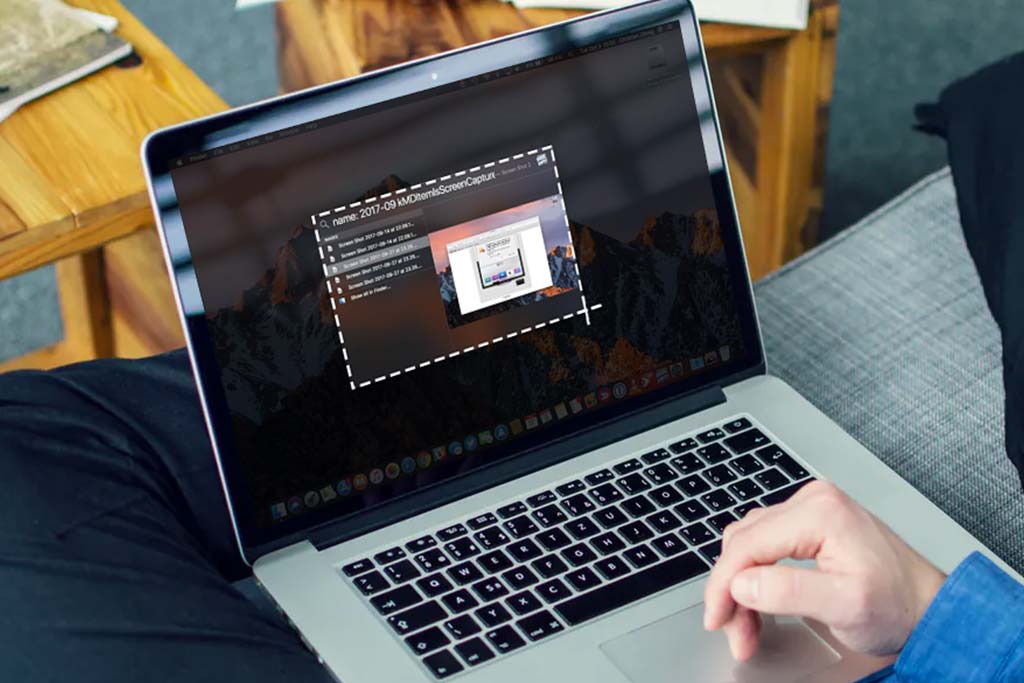How to check how much available RAM on your computer?
Welcome to Blackview (Retail good but cheap mini PC and notebook) blog. Hope this "RAM memory" related guide helps.
If you're wondering how much available RAM (memory) your computer has, here's a simple guide to help you check it. RAM affects how well your computer can handle running multiple programs at once, so it's useful to know how much is available. Follow these steps based on your operating system:
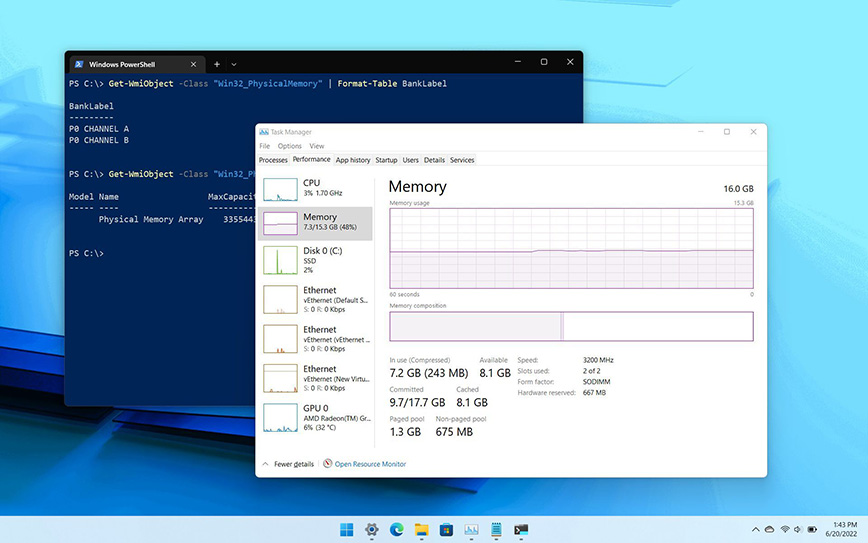
For Windows
- Open Task Manager:
Press Ctrl + Shift + Esc on your keyboard at the same time, or right-click on the taskbar and choose Task Manager.
- Go to the Performance Tab:
In Task Manager, click on the Performance tab at the top.
- View Memory (RAM) Info:
On the left side, click on Memory. This will show you how much total RAM your computer has and how much is currently in use. Look for "Available" or "Free" to see how much is available for new tasks.
Read also: Can you Add More RAM to your Laptop or Desktop?
For Mac
- Open Activity Monitor:
Click on the Finder (the blue face icon) and go to Applications > Utilities > Activity Monitor, or use Spotlight search (click the magnifying glass in the upper-right corner of your screen and type “Activity Monitor”).
- Check Memory Usage:
In Activity Monitor, click on the Memory tab at the top. At the bottom of the window, you’ll see "Memory Used" and "Available". This shows how much RAM is currently used and how much is free.
See also: Can I use DDR5 RAM on DDR4 motherboard?
For Linux
- Use System Monitor:
Search for System Monitor from your desktop's application menu.
- Check the Memory Tab:
Open System Monitor and go to the Resources or Memory tab to view your RAM usage. You'll see total, used, and free memory.
Read more: Can you put 8GB and 16GB RAM together?
Summary
- Windows: Use Task Manager under the Performance tab.
- Mac: Use Activity Monitor in the Memory tab.
- Linux: Use System Monitor to find memory info.
Checking your available RAM helps you understand your computer's performance and whether you need an upgrade.